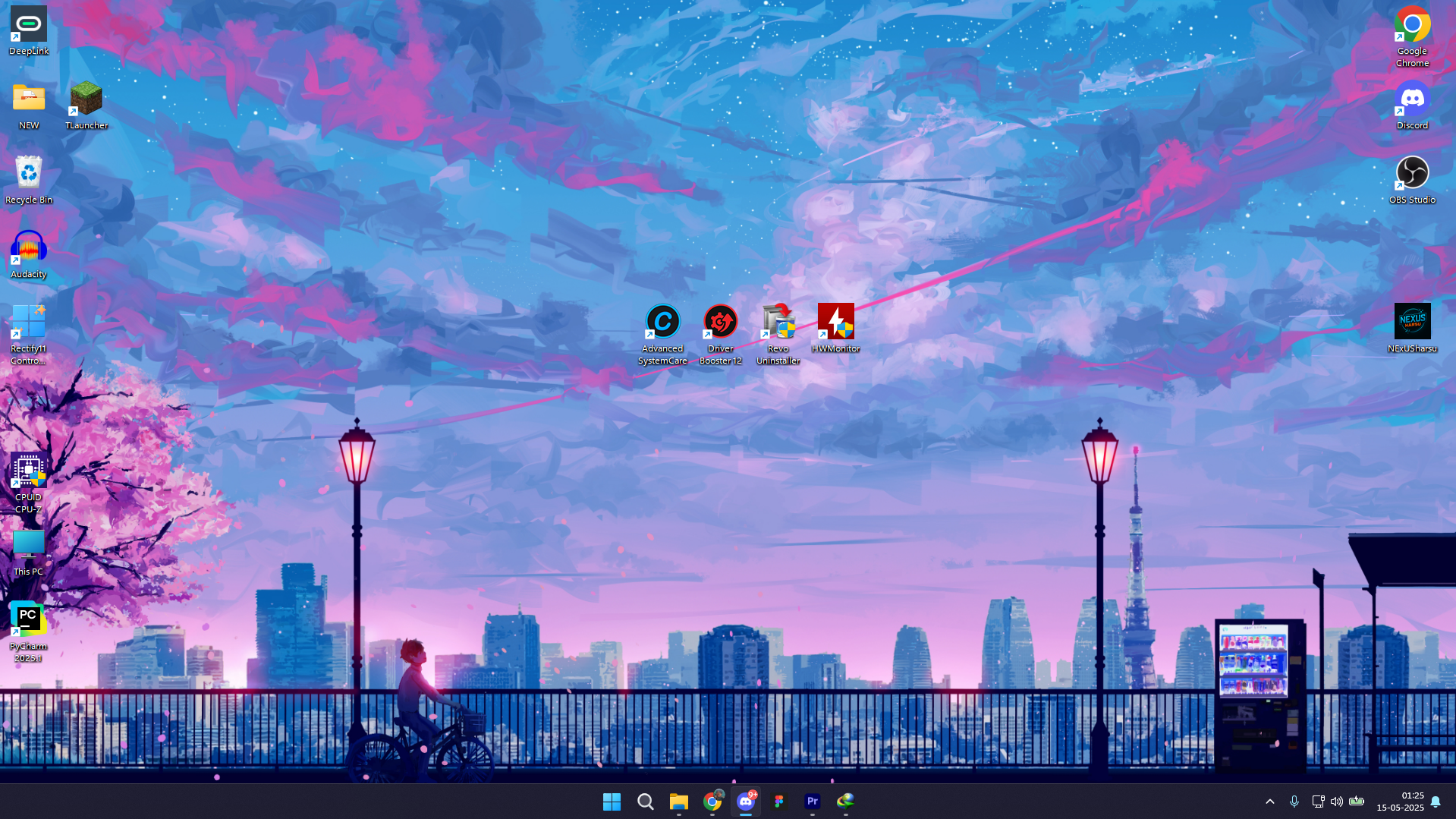WhatsApp Web: Everything You Need to Know for Seamless Desktop Messaging
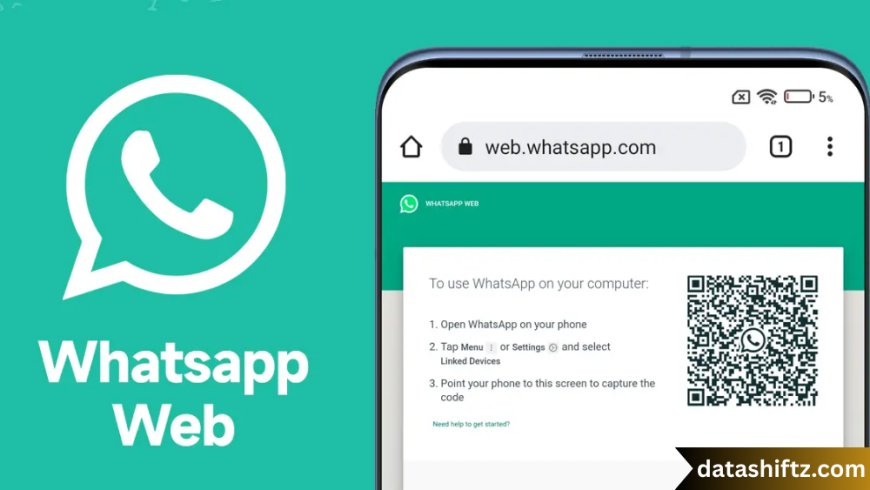
Introduction
In today's fast-paced digital world, staying connected is more important than ever. Whether for personal use or professional communication, instant messaging platforms have become essential tools. One of the most widely used apps globally is WhatsApp, with over 2 billion users. While the mobile app is immensely popular, WhatsApp Web has emerged as a convenient extension that brings the messaging experience to your desktop browser.
In this comprehensive guide, we will explore WhatsApp Web in detail: how it works, its features, advantages and disadvantages, setup guide, tips, and best practices.
What Is WhatsApp Web?
WhatsApp Web is a browser-based application that allows users to mirror their WhatsApp mobile experience onto a desktop or laptop. By scanning a QR code from your mobile device, you can instantly access your chats, media, and contacts on a bigger screen. It was officially launched by WhatsApp in January 2015 and has since become an essential tool for productivity and multitasking.
Instead of constantly switching between your smartphone and computer, WhatsApp Web makes it possible to send and receive messages, files, images, and videos directly through your browser.
How to Set Up WhatsApp Web
Setting up WhatsApp Web is incredibly simple and takes just a few minutes. Follow the steps below:
Step-by-Step Guide to Connect
-
Open Your Browser
Visit https://web.whatsapp.com on your preferred browser (Chrome, Firefox, Safari, Edge). -
Launch WhatsApp on Your Phone
-
On Android: Open WhatsApp > tap the three dots > Linked Devices > Link a Device.
-
On iPhone: Open WhatsApp > Settings > Linked Devices > Link a Device.
-
-
Scan the QR Code
Use your phone to scan the QR code displayed on your computer screen. -
Start Chatting
Your chats will now appear on your desktop. You can start messaging, sending files, or making changes.
Key Features of WhatsApp Web
Here’s a detailed breakdown of the key features that make WhatsApp Web such a powerful tool for users:
Messaging Made Easy
-
Send and receive messages in real-time.
-
Access all your contacts and chat history.
-
Type faster with your computer keyboard.
File and Media Sharing
-
Send photos, documents, PDFs, and videos.
-
Drag and drop files directly into the chat window.
-
Download media directly to your PC.
Notifications and Alerts
-
Receive browser notifications even if the browser is minimized.
-
Customize alert settings for individual chats or groups.
Group Chat Management
-
Send messages to groups.
-
Mute or unmute group chats.
-
View group info and participants.
WhatsApp Web vs. WhatsApp Desktop App
Below is a comparison of WhatsApp Web and the WhatsApp Desktop App in a table format:
| Feature | WhatsApp Web | WhatsApp Desktop App |
|---|---|---|
| Platform | Web Browser | Windows/macOS App |
| Installation Required | No | Yes |
| Speed | Dependent on browser | Slightly faster & more stable |
| Voice & Video Calls | No (browser version only) | Yes (desktop app supports it) |
| Notifications | Yes (via browser) | Yes (system notifications) |
| Multi-device Support | Yes | Yes |
| Offline Use | No | Yes (limited capabilities) |
Advantages of Using WhatsApp Web
WhatsApp Web offers several benefits that make it a great tool for multitasking and improved workflow.
List of Benefits
-
Keyboard Efficiency: Type messages quickly and more accurately using a physical keyboard.
-
Time-Saving: Avoid switching between your phone and computer.
-
Better File Management: Drag and drop files from your computer for faster uploads.
-
Increased Productivity: Manage chats while working without having to unlock your phone.
-
Secure & Private: End-to-end encryption is maintained across devices.
-
Real-Time Syncing: Any message you send or receive on your computer shows up on your phone and vice versa.
-
Multiple Sessions: Use WhatsApp Web on several devices (up to 4) without needing the phone to stay online.
Limitations of WhatsApp Web
Despite its advantages, WhatsApp Web does have a few limitations.
-
Requires Phone for Initial Login: You need your phone to scan the QR code.
-
Limited Calling Features: Unlike the mobile app, voice and video calling are unavailable on the browser version.
-
Privacy Concerns on Public Computers: If you forget to log out, anyone with access to the PC can read your messages.
-
Dependent on Browser Performance: If the browser crashes or lags, so does WhatsApp Web.
-
Some Features Are Mobile-Only: Features like setting a profile picture or status updates are not available on the web version.
Best Practices for Using WhatsApp Web
To make the most out of WhatsApp Web, consider these tips and best practices:
Tips for Enhanced Experience
-
Always Log Out from Shared Devices: Ensure your chats remain private by logging out when done.
-
Use Browser Shortcuts: Speed up navigation using keyboard shortcuts.
-
Enable Dark Mode: Reduce eye strain by switching to dark theme in settings.
-
Clear Cache Periodically: Improve performance by clearing browser cache.
-
Use a Secure Browser: Always use updated and secure browsers to maintain security.
List of Keyboard Shortcuts for WhatsApp Web
Boost your productivity with these handy keyboard shortcuts:
| Action | Windows Shortcut | Mac Shortcut |
|---|---|---|
| New Chat | Ctrl + N | Command + N |
| Next Chat | Ctrl + Tab | Command + Tab |
| Search in Chat | Ctrl + F | Command + F |
| Archive Chat | Ctrl + E | Command + E |
| Mute Chat | Ctrl + Shift + M | Command + Shift + M |
| Delete Chat | Ctrl + Backspace | Command + Delete |
| Mark Chat as Unread | Ctrl + Shift + U | Command + Shift + U |
| Open Settings | Ctrl + , | Command + , |
Security and Privacy on WhatsApp Web
Security is a major concern for any digital platform, and WhatsApp ensures end-to-end encryption even on its web platform. However, users must take extra care, especially when accessing WhatsApp Web from public or shared computers.
Tips to Stay Secure
-
Log Out Remotely: You can log out from all devices via the WhatsApp mobile app.
-
Avoid Public Networks: Use secured, private Wi-Fi connections whenever possible.
-
Enable Two-Step Verification: Add another layer of security to your account.
-
Don’t Save Login Details: Never save browser login sessions on public machines.
WhatsApp Web for Business and Teams
WhatsApp Web is a favorite among business users and customer service teams. Here's why:
-
Instant Client Communication: Respond to customer inquiries faster.
-
Multi-agent Use: Multiple team members can manage WhatsApp on separate PCs using multi-device.
-
Bulk Messaging Tools: Compatible with business tools and CRMs.
-
Automation Integration: Some WhatsApp Business APIs integrate with WhatsApp Web for automation.
Conclusion
WhatsApp Web is more than just a messaging mirror; it is a powerful tool designed to increase communication efficiency, streamline multitasking, and enhance productivity. Whether you're a casual user looking to message without picking up your phone or a professional managing client interactions, WhatsApp Web provides a seamless and secure experience.
While it does come with some limitations, the benefits far outweigh the drawbacks—especially for those who spend long hours at a computer.