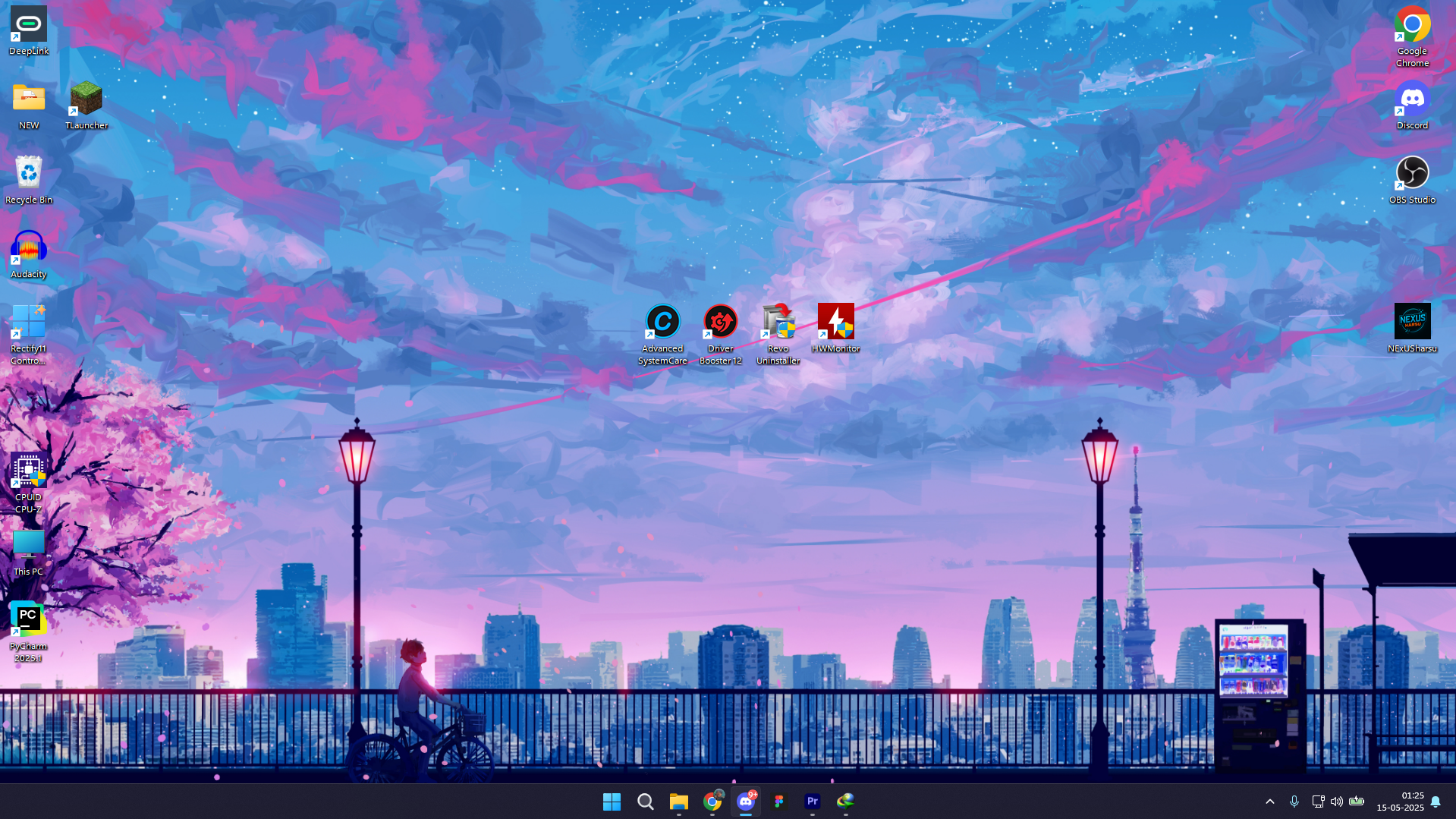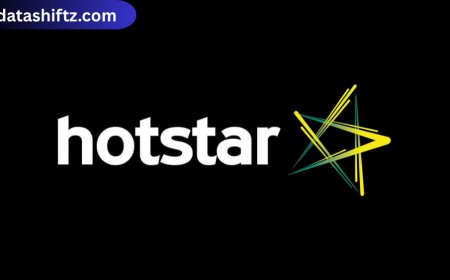YouTube Playback Speed Not Working: Causes, Fixes & Expert Tips
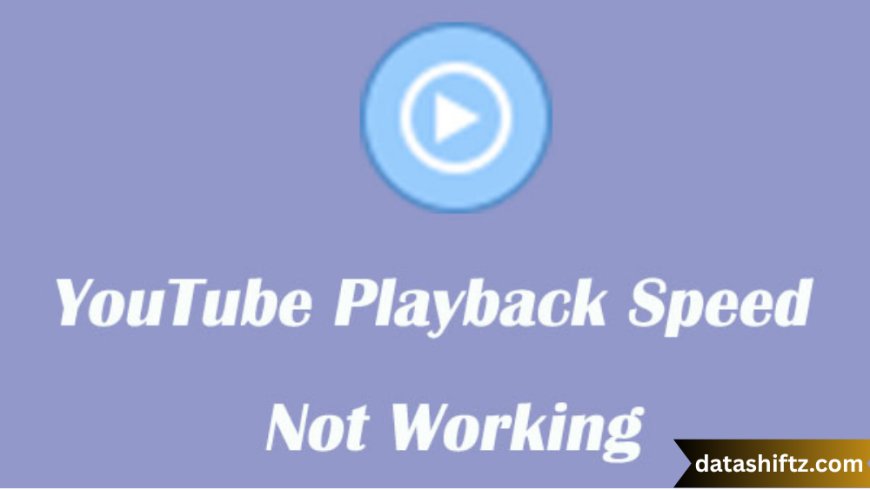
Introduction
YouTube has revolutionized how we consume video content — from tutorials and lectures to vlogs and music videos. One of the most appreciated features of YouTube is the playback speed control, which allows users to slow down or speed up videos as per their preference. Whether you're trying to grasp complex material at 0.5x speed or quickly skim through a tutorial at 2x, this feature significantly improves user experience.
However, a growing number of users have reported issues where the YouTube playback speed feature stops working — either the option is greyed out, doesn’t respond, or doesn’t apply the selected speed. If you're facing similar trouble, this comprehensive guide will help you understand why playback speed may not work and how to fix it efficiently.
Understanding the YouTube Playback Speed Feature
YouTube's playback speed setting lets you modify how fast or slow a video plays. This feature is available on web browsers, mobile apps (iOS and Android), and even smart TVs. It is particularly useful in the following scenarios:
-
Educational Content: Slow down for better comprehension.
-
Entertainment: Speed up long vlogs or podcasts.
-
Productivity: Get through content faster without losing key information.
Available Playback Speeds on YouTube:
| Speed Option | Playback Description |
|---|---|
| 0.25x | Very Slow Playback |
| 0.5x | Half the Normal Speed |
| 0.75x | Slightly Slower |
| Normal | Standard Playback |
| 1.25x | 25% Faster |
| 1.5x | 50% Faster |
| 1.75x | 75% Faster |
| 2x | Double Speed |
Why Is YouTube Playback Speed Not Working?
If the playback speed control isn’t functioning properly, there could be a range of reasons behind it. Below are some of the most common causes:
1. Browser Issues
-
Outdated browsers or corrupted cache can interfere with YouTube's UI and features.
2. YouTube App Glitches
-
Bugs in the app version or device-specific issues may cause playback speed options to be unresponsive.
3. Restricted Videos
-
Some videos (especially ads, rented/purchased content, or copyright-restricted videos) do not support speed control.
4. Hardware Acceleration Conflicts
-
On desktops, hardware acceleration settings might clash with YouTube rendering.
5. Extension or Add-on Conflicts
-
Browser extensions (especially those related to video or ad-blocking) can disrupt playback features.
6. Slow Internet Connection
-
If buffering is an issue, YouTube may disable or limit playback speed control to maintain video quality.
7. Mobile or OS-level Bugs
-
Some Android and iOS versions may not fully support YouTube features after OS updates.
How to Fix YouTube Playback Speed Not Working
If you’re experiencing problems, here are proven methods to fix the issue across desktop, mobile, and smart TVs:
✅ General Troubleshooting Checklist (List Form)
-
Refresh the YouTube page
-
Try a different browser (Chrome, Firefox, Safari)
-
Update your browser or app
-
Clear browser cache and cookies
-
Disable extensions temporarily
Platform-Specific Fixes
???? Desktop/Laptop (Windows, MacOS)
| Fix # | Solution | Description |
|---|---|---|
| 1 | Clear Cache & Cookies | Go to browser settings and clear browsing data |
| 2 | Disable Hardware Acceleration | Chrome > Settings > System > Toggle off |
| 3 | Reset YouTube Settings via Chrome Flags | Access chrome://flags, reset video settings |
| 4 | Use YouTube in Incognito Mode | Helps identify extension conflicts |
| 5 | Try a Different Account | Switch user to check if the problem is account-based |
???? Mobile (iOS/Android)
| Fix # | Solution | Description |
|---|---|---|
| 1 | Update the YouTube App | Go to Play Store/App Store and install the latest version |
| 2 | Clear App Cache (Android Only) | Settings > Apps > YouTube > Storage > Clear Cache |
| 3 | Reinstall the App | Uninstall and reinstall from the app store |
| 4 | Use YouTube in Mobile Browser | Sometimes mobile browsers support better performance |
| 5 | Disable Battery Saver Mode | Battery optimizations can limit video features |
???? Smart TVs / Consoles
| Fix # | Solution | Description |
|---|---|---|
| 1 | Update YouTube App via TV App Store | New versions fix bugs regularly |
| 2 | Check Remote Control Functionality | Speed controls may be limited by remote settings |
| 3 | Restart TV or Console | Simple reboot often resets playback features |
| 4 | Reset TV Network Settings | Helpful if slow connection limits playback features |
Preventing Playback Speed Issues in the Future
To ensure YouTube playback speed always works when you need it, consider the following best practices:
????️ Prevention Tips (List Form)
-
Always keep your YouTube app and browser updated
-
Use Google Chrome or Mozilla Firefox for optimal compatibility
-
Avoid using too many browser extensions at once
-
Monitor YouTube Help Forums for known bugs and outages
-
Use a stable, high-speed internet connection
-
Regularly clear cache (especially if you're a heavy user)
-
Enable Auto-update for your apps on mobile devices
When to Contact Support
If none of the solutions work, it may be time to escalate the issue:
-
Google Support Forums: Post detailed problem descriptions for community help.
-
YouTube Twitter/X Support (@TeamYouTube): Fastest response for known issues.
-
Device Manufacturer Support: For smart TVs, contact your brand’s support.
-
Bug Reports: Use the "Send Feedback" feature in YouTube to report bugs.
Final Thoughts
When the YouTube playback speed feature stops working, it can be both frustrating and productivity-killing — especially if you're a student, professional, or creator trying to manage your time effectively. Thankfully, most of the causes behind this issue are simple and can be resolved with a few tweaks to your browser, app, or settings.
As YouTube continues to evolve and introduce new features, keeping your software up-to-date and your environment clean of unnecessary interference is the best way to ensure a smooth viewing experience. If all else fails, the ever-growing user and developer communities around YouTube are valuable resources for troubleshooting and updates.